Launch of Google Meet
Amid all this, Google has launched Meet-a video conferencing solution in late April 2020, which is secure and reputed enough to live up to the expectations for the IT managed services. It’s for everyone, free and stable. No wonder if its accessibility will scale from small businesses to big ones.
How is it helpful?
It’s true that the digital transformation is still on the go. Only international firms & industries are over the internet, carrying out a part or whole of their businesses. But, there are small vendors and SMEs that need this kind of IT support in Sydney or any other part of the globe immediately. This is the way they can easily communicate with the tech support providers for bringing the networking of staff in place remotely.
Simply put, it can be gap-filler, connecting tech experts with the non-technical people for setting up IT infrastructure using the video calls. Moreover, many schools, educational institutes and experts have tuned in to the webinars or video conferencing to keep going with the business.
How can people get an access to “Meet” solutions?
As Google is a household name, it has already evolved Gmail, Google Chat and Google Classroom for interconnectivity. Now, the business community has a wide range of its options to collaborate with corresponding to their requirement. The good news is that Meet is integrated with the products in the G-Suite.
The entrepreneurs or anyone can choose the tool from this suite for darting at their business goals. If you have an organizational account with the leading search engine, you need to reach out the G Suite administrator for adjusting settings.
How to Access?
Here is how you can get this video support through:
1. Meet for Video Conferencing
On Android and iOS, you need to install this app at first. Then, open it and tap the “New Meeting” to start over a video session. You can have a link to share with the people for joining you there.
– Sign in the Chrome to go to meet.google.com
– Choose Select + Join or Start A Meeting
2. On Google Calendar
If you want to access it on your Android or iOS, go to the Google Calendar app, hit + button> Event> Add Video Conferencing + event details> Save.
– Sign in with Google Chrome.
– Go to calendar.google.com.
– Then, Select pus Create for hosting a new event.
– Select “Google Meet Video Conferencing”.
– Add all other details of the event.
– Then, save.
3. Through Gmail
This app works as a chat support with the gmail account. To enable it, you can
– Go to mail.google.com in Chrome.
– Select the upper right area or sprocket.
– Move to settings> chat> chat o> save.
– Start by clicking the “Start A Meeting” or “Join A Meeting” chat window.
4. For Google Classroom:
This is a boon for online teachers who may make a single or repeatedly usable Google Meet link for the students. This link will remain active till the session is live. The teacher can choose the sprocket> select the “Generate Meet Link” tab> hit the Save button.
There are two options to enable it:
– Go to the Classroom tab, which is to the left of the Google Calendar and Class Drive folder option.
– Or, you can go to the Stream tab, which is near the Class Name & Class Code in the top of that page.
5. Via Google Chat
It is also known as Hangouts Chat. You can allow video conferencing by:
– Going to Chat on the web.
– Select a Person or Room from the left.
– Select + New Thread or an Existing Thread.
– Click on Google Meet icon for adding video meeting.
– Send move to the right to the Send icon for sharing messages on chat.