Like human, troubles can also shoot in the Windows. Be it the booting time or further processing, there can be a number of variant errors that can disrupt your smooth working experience on it. Consequently, the overall impact will start reflecting on your efficiency. The productivity scale down and organizational goals can be disturbed.
Let we elaborate five of them and also the method of fixing them by self.
1. Unhide the hidden drive in File Explorer: There is a possibility that some technical problems can hide your drive from your file explorer. To get its view back,
- Go to the desktop.
- Right click anywhere at the desktop.
- Choose ‘refresh’.
If the idea does not work, the drive can be hidden by someone. To undo it,
- Go to my computer.
- Click on the ‘hard disk drives’ option.
- Restart.
If still nothing does any good, then
- Press window R tab.
- The run dialog box will be open.
- Type the command ‘compmgmt.msc’.
- The ‘Computer Management’ window will pop up.
- Go to its left panel and click ‘Disk Management’.
- Choose the drive emerging in the right pan.
- Right click the drive.
- A drop down will emerge.
- Choose ‘Change drive and letter’.
- A drop will appear again to select another letter as drive’s name.
2. File not opening in default program: What if your word file does not open in the usual word format? What if all of your files lose their default format?
Don’t worry! It is very common. There are certain programs, file, apps and software that can conspire to do so. However, IT consultants charge definitive fee to correct this fault. But you can be your own IT expert. In such case, you can:
- Hover the mouse over the file that has lost its default format.
- Go to the ‘Open With’ option from the adjoining pop down.
- Select ‘Choose default program’ from the enclosed pop down.
- From the default programs, choose the desirable one.
3. Not reflecting changes to file & folders: How do you deal when you change the format of the excel file and it does not reflect? How do you tackle the non-reflection of no renaming file changes? Likewise, there are numerous troubles that lag your productivity.
To overcome these kinds of problems,
- Right-click anywhere at the desktop.
- Choose ‘Refresh’ option.
- If the problem still persists, come out of that file or folder.
- Don’t close it.
- Move back to it again.
4. To call back missing ‘Search field’ from start menu: Some unethical links can disturb the smooth processing of the windows. Its adverse influence can be noticed from the start menu where ‘search field’ option may go vanished. Suppose you clicked an authorized backlink. And when you explored the search option later, it was not there. By considering the matter with the company providing IT solution in Gold Coast, it determined the cause and slapped whopping charges to fix it. But you can make it accessible again.
- Go to ‘Control Panel’.
- Move the mouse over ‘Uninstall a program’ option appearing just below the title ‘Program’.
- Another window will pop up.
- Click the check box ahead of the message ‘Turn Window features on or off’.
- Do the same to check the message ‘Windows Search’ and XPS viewers.
5. Disabling background apps in Windows 10: Many mobile users try to disable some apps that run in the background to make the browsing hasty. The similar trick can work on desktop as well to experience escalating speed of internet browsing and downloading. To do it,
- Go to the settings.
- Click on ‘Privacy’ option.
- Choose ‘Background apps’ from the dialog box of the privacy option.
- Click it off.
- Whenever you want it to do as earlier, click it on.