Is your window crashed?
Does your PC process sluggishly?
It can be an attack of viruses. Or, the temp files might have clogged it up. However, your hardware may put its processing in the hot water. But if it is ok, you can choose to opt in the reinstallation of Windows. Here, I’m offering you the tricks of the managed IT solutions to reinstall Windows 10 in QLD, USA, UK or anywhere.
Before plugging into it, you need to sweep out the clutter. Thereby, the culprit programs hampering its processing speed will pull out all the stops during the reinstallation. The CPU time and memory will be fueled up. Thereby, you can enjoy clean sailing through Windows 10’s reinstallation.
Penultimate steps of re-installing Windows 10:
- Back up: If you want clean installation, you need to scratch it up.
How?
Back up all the files, music, photos, videos, settings and applications for the same. Thereby, your hard drive would be free from the clutter. Then, no bumps would cause friction in this process.
- Upgrade: One more option is there to get out of the slow booting process. You can upgrade the system. But before that, you must keep important files and folders in the back up.
But it mayn’t kick out the virus. So, you can follow the first step to fix the speed-bursting bugs permanently.
- Linking product key: Have you ever gone through prompting message to make your windows version genuine? It basically pops when it’s not original.
The original Windows comes with its product key. It certifies your software’s ingenuity. Therefore, it becomes mandatory to insert the product key for unlocking the way to do so. Otherwise, the booting will be hampered even after completing the reinstallation process.
You can fix this issue of the product key by:
1. Heading to the Settings.
2. Clicking Update & Security.
3. Selecting Activation. A message will appear saying Windows is activated with a digital licence associated with your Microsoft account.
4. But, if it shows incomplete message as Windows is activated with a digital licence, you need to go to the Settings.
5. Clicking Accounts tab.
6. Going to Your Info.
7. Selecting the option Sign in with a Microsoft account.
8. Subsequently, follow the prompts.
9. Lastly, the message will read: Windows is activated with a digital licence associated with your Microsoft account.
This is how you can activate your licit account of the Microsoft to get its software installed.
How can you re-install it on to the working process?
- If your booting in its 10 version is on, go to the Windows Start menu cog.
- Click Update & Security.
- Select the Recovery tab.
- Opt in the Reset this PC. The dialog box will ask if you want to keep your files and programs.
- Scroll down your eyes to tap the option that opens Windows Defender.
- Select Turn On/Off Limited Periodic Scanning
- Press Turn On/Off Real-Time Protection
- Click Turn On/Off Cloud Based Protection
- Select Turn On/Off Sample Submission
- Add Exclusions
- Push the radio button to Turn On/Off Enhanced Notifications
- Conduct an offline scan.
Steps to Reinstall Windows 10 on an inactive PC:
- Switch on your PC.
- Press F10 to restore the backup if the message reads.
- Otherwise, go to the Settings.
- Find the option reset the PC to factory settings. This action will erase everything on the hard drive. If it has any hidden backup, this option would copy the files.
- If this trick does not work, push the F8 key. The advance boot options menu will be open.
- Select Repair Your Computer.
Try these IT solutions, if none of the aforementioned options work:
- Explore internet to download the Microsoft’s Media Creation tool to create a bootable USB flash drive.
- Kick into the inactive PC from your USB flash drive.
- Keep the backup in your store since C drive will be empty afterward.
- If this hack shows no result, click Delete & F2 (or the key that points to boot in with).
- Search the option of boot or Startup.
- Select a removable USB drive.
- The Windows will boot in. The exhibition of logo and initialized installation will confirm that it’s booted in.
- Then, follow the options, part the drive.